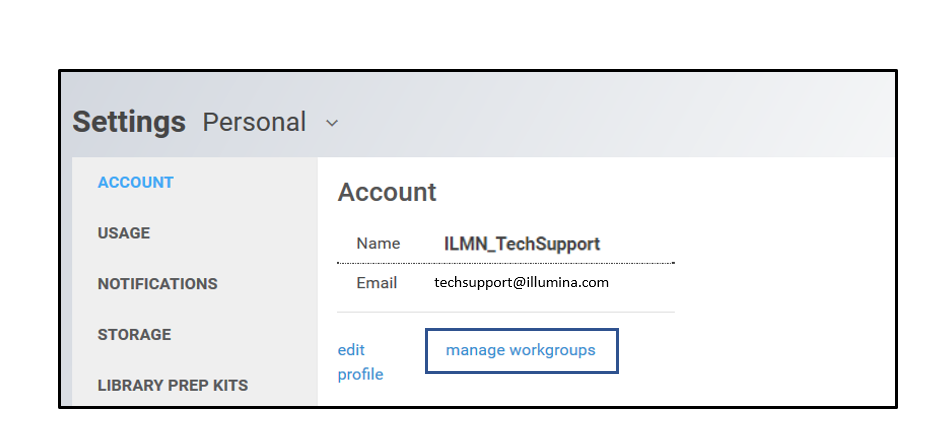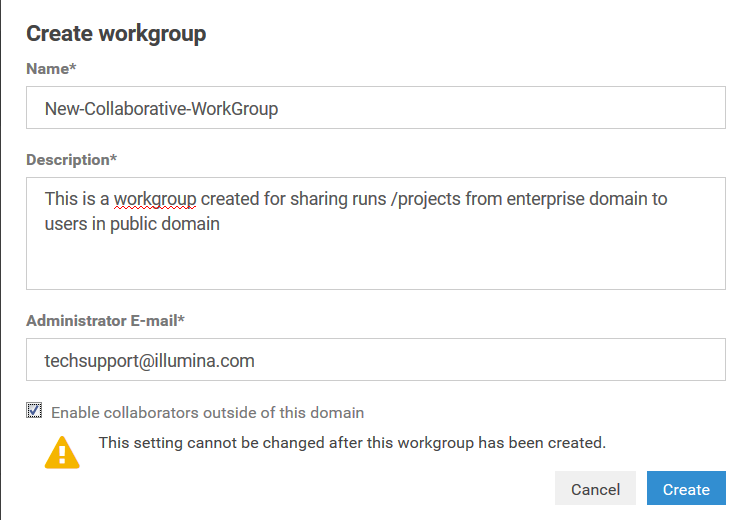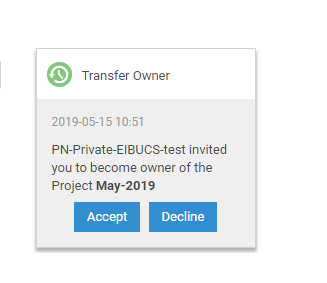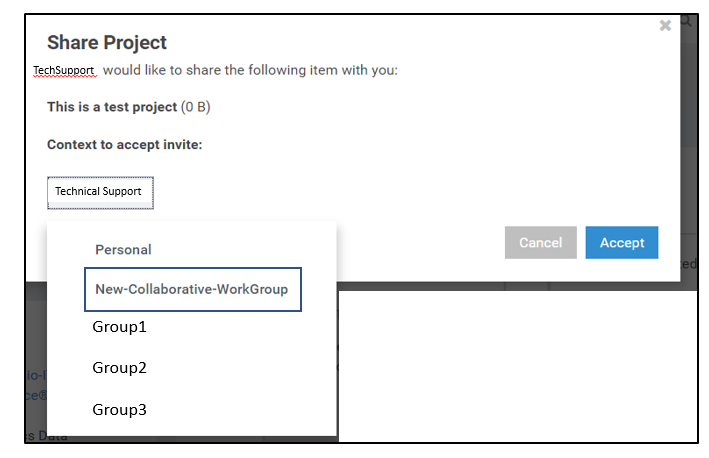How to share BaseSpace Sequence Hub data from an Enterprise domain to the public domain
09/04/19
BaseSpace Sequence Hub (BSSH) is the Illumina cloud-based platform for data management, storage, and analysis. There are three tiers of BSSH subscription – Basic, Professional, and Enterprise. Basic and Professional subscriptions are hosted on the public domain whereas Enterprise subscriptions are hosted on a private domain. BaseSpace Sequence Hub Enterprise users can share a run or project that is in their private domain with a public BaseSpace Sequence Hub user by creating a collaborative workgroup. A collaborative workgroup is a gateway to share data with users in the public domain. This bulletin describes how to create a collaborative workgroup to allow data sharing between Enterprise and public BaseSpace Sequence Hub accounts.
- The administrator of the Enterprise domain creates a collaborative workgroup within their Enterprise domain:
- Go to Settings from account dropdown.
- Select manage workgroups.
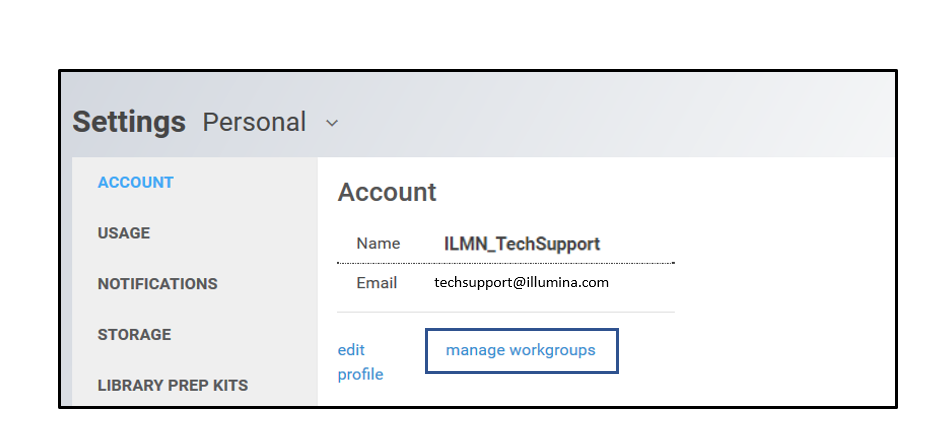
- Select New.
- Enter information in the required fields.
- Select the “Enable collaborators outside of this domain” option.
- Select Create.
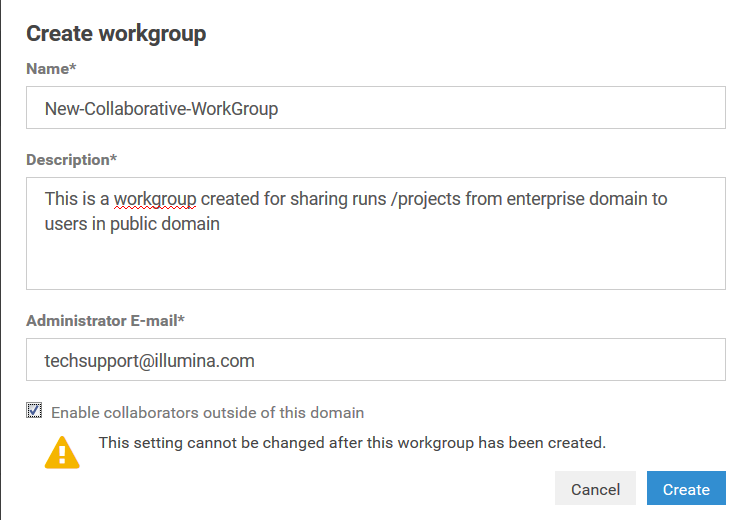
- The Enterprise user transfers the run or project that they want to share with users in the public domain to the newly created collaborative workgroup:
- The Enterprise user first selects the run or project they wish to transfer. The Enterprise user enters their own email address used for logging in to the Enterprise domain as the transfer recipient.
- In Classic mode, then select the Transfer Owner option.
- In New mode, then select Share > Transfer > Transfer Ownership.
- If the transfer is successful, a notification is created in the dashboard of the Enterprise user’s personal space:
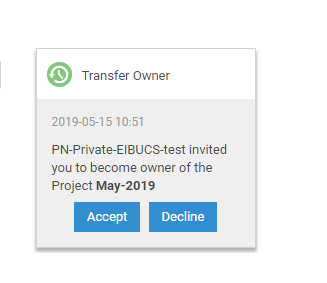
- The Enterprise user accepts the transfer in the context of the collaborative workgroup. When presented with accepting run / project, the Enterprise user chooses the collaborative workgroup that they created for sharing:
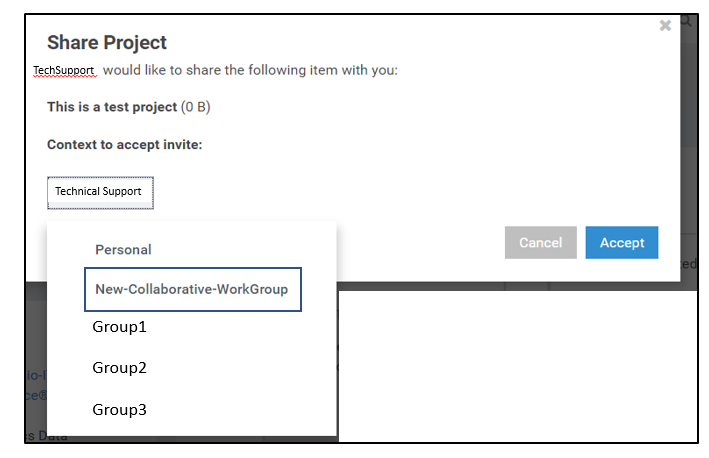
- The run or project is now visible in the collaborative workgroup. Anyone invited to this workgroup has access/ownership to data within that workgroup.
- The Enterprise user first selects the run or project they wish to transfer. The Enterprise user enters their own email address used for logging in to the Enterprise domain as the transfer recipient.
- The Enterprise user creates a share link with users in the public domain:
- Create a share link and copy/paste into an email using the “Get link” option.
- Anyone (in the public domain or any other Enterprise domain) that has the share link will be able to access the data in the collaborative workgroup.
Best Practices
-
After troubleshooting is done or the need for sharing the data is met, the Enterprise user can deactivate the share link. If needed, the Enterprise user can also transfer the data back from the collaborative workgroup to their Personal space or a private workgroup.