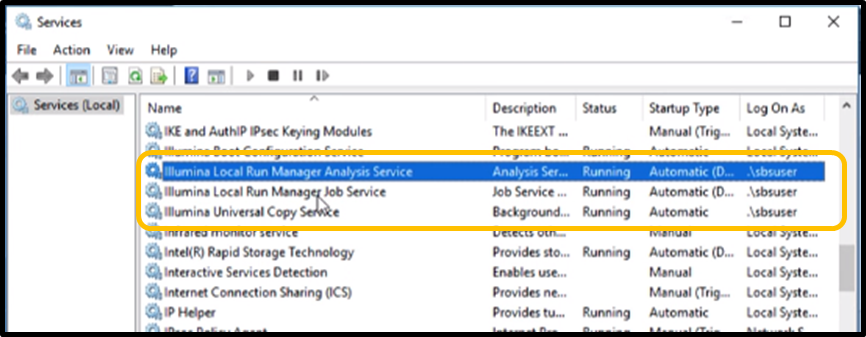How to update Windows 10 OS credentials for Universal Copy Service and Local Run Manager for platforms with NextSeq Control Software (NCS) v4.0.1. or later, MiniSeq Control Software (MNCS) v2 or later, MiSeq Control Software (MCS) v4 or later
07/11/21
NextSeq 500/550 instruments with NextSeq Control Software (NCS) v4.0.1 or later, MiniSeq Control Software (MNCS) v2 or later, and MiSeq Control Software (MCS) v4 or later run Windows 10 Operating System (OS). Windows 10 OS requires updating the password every 180 days by default. When prompted, as shown in Figure 1a, select OK, then update the Windows password, as shown in Figure 1b.

Figure 1a. Password update prompt.

Figure 1b. Password update.
Changing the Windows 10 OS password does not automatically update passwords used for Universal Copy Service (UCS) and Local Run Manager (LRM) services. UCS and LRM are used by the NextSeq 500/550, MiniSeq, and MiSeq systems to transfer sequencing run data, for run set-up, and for data analysis. This bulletin provides instructions for updating UCS and LRM passwords following the Windows 10 OS password update when running NCS v4.0.1 or later, MNCS v2 or later, and MCS v4 or later.
If the UCS and LRM service credentials are not updated, UCS and LRM service initiation and operation may be disabled. Disabled operation prevents entry of new run settings and completion of data transfer. The control software may fail to initialize, or the following errors may occur:
- Cannot initiate communication with Universal Copy Service. Make sure that the service is installed and started.
- The following required software is either not installed or not running. Sequence cannot be performed until this problem is fixed. Contact Illumina Technical Support. Universal Copy Service.
First, to confirm which software version is running, in the control software Home screen select Manage Instrument, then About. The System Suite Version is listed on the About page.
If the NextSeq 500/550 system is running NCS v4.0.0/v3.0.0 or NOS v1.2/v1.3, reference the support bulletin How to update Windows 10 OS credentials for Universal Copy Service and Local Run Manager for platforms with NextSeq Control Software (NCS) v4.0.0/v3.0.0 or NextSeq Operating Software (NOS) v1.2/v1.3..
Update UCS and LRM credentials from Service Accounts setting in LRM:
- Open Chromium and type ‘Localhost’ in the address bar to launch LRM.
- Log in using an admin account.
- From the LRM dashboard navigation bar, select MENU, select the TOOLS drop-down list and select System Settings.
- Select the Service Accounts tab.
- To enable and set the credentials for Analysis Service, Job Service, and Universal Copy Service, select Windows Account.
- In the User Name field, confirm that the user name is correct.
- In the Password field, enter the updated Windows password (the new Windows 10 password).
- Select Save.
- At the Confirmation prompt, select Continue.
- To confirm that the credentials update has completed, go to Windows Services and confirm that the following Illumina services have the account name saved through LRM.
- Off domain (see Appendix) instrument users should consult their internal IT department to update output server permissions with the updated password. See the following instructions to update and save (cache) the output server credentials:
- Open File Explorer and enter the output network folder (in UNC format) into the address bar. The server name can be substituted with the server IP address if the server name cannot be used.
- A Windows Security prompt opens which asks for credentials (Fig. 6).
- Enter the username and password of the account with access to the network folder or storage.
- Select Remember my credentials, then select OK. If this option is not selected, the cache is saved only temporarily during the login session.

Figure 5. Example of Output Network Location.
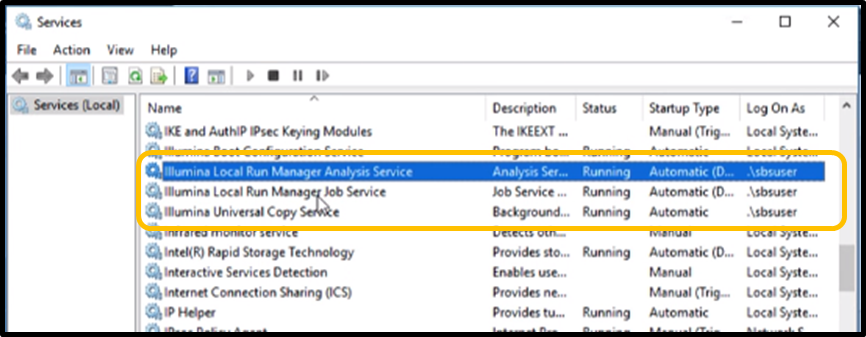
Figure 4. Windows Services credentials confirmation.
For this example, in Windows Services, credentials are set to the local instrument account (.\sbsuser).
- Off domain (see Appendix) instrument users should consult their internal IT department to update output server permissions with the updated password. See the following instructions to update and save (cache) the output server credentials:

Figure 2. System Settings in LRM dashboard navigation bar.

Figure 3. Service Accounts tab in LRM.

Figure 6. Windows Security Prompt where credentials are entered.
NOTE: Each time the Windows 10 OS password is updated, the UCS/LRM Services credentials also need to be updated. Contact techsupport@illumina.com for further assistance.
For more detailed instructions, first-time setup, or to update the Internet Information Services (IIS) LRM user credentials for importing runs, refer to the support bulletin How to connect benchtop instruments and Local Run Manager to a network location.
Appendix: How to determine if instrument is ON or OFF Domain.
- Open Windows Control Panel using Win+x short cut on the keyboard.
- From Windows Control Panel, select System.
- Under Computer name, domain, and work group settings, determine whether the system is off domain (Workgroup) or on Domain as illustrated in Figure 7.

Figure 7. Domain Settings are found under System in Control Panel.
Related Support Bulletins