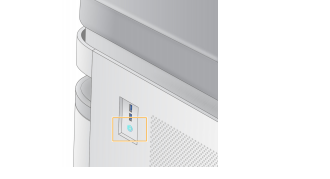What should I do if the NovaSeq 6000 flow cell cannot be loaded during run setup?
04/07/22
Errors during run setup on the NovaSeq 6000 can be caused by flow cell loading issues. These issues can be caused by a faulty flow cell RFID, glass debris on the flow cell or flow cell stage, instrument communication issues or hardware issues. This document describes initial steps to resolve such issues.
Potential error messages:
- Unable to read RFID.
- The flow cell clamp is unable to engage. Load or reseat the flow cell.
- The flow cell vacuum is unable to engage. Load or reseat the flow cell.
- Consumable loading problem. Reload consumables or contact Technical Support for help.
Possible causes include:
- Flow cell RFID recognition.
- Small glass debris on flow cell or flow cell stage.
- Instrument communication issue.
- Instrument hardware issue requiring an engineer visit.
Troubleshooting steps:
- Acknowledge the error and unload flow cell.
- Inspect the flow cell against the light to identify small glass debris.
- Clean the glass part of the flow cell with an alcohol wipe.
- Remove residual alcohol with a dry, lint-free tissue.
- Visually inspect the flow cell stage.
- Clean the flow cell stage with an alcohol wipe. If debris is present, clean by blotting (not wiping). This ensures that the debris is removed and not relocated.
- Remove residual alcohol with a dry, lint-free tissue.
- Reload the flow cell and proceed with run setup.
For detailed instructions on how to clean the flow cell and the flow cell stage watch the Troubleshooting NovaSeq 6000 flow cell loading issues video on the Illumina YouTube channel.
If reloading the flow cell is unsuccessful, more troubleshooting is required.
Additional troubleshooting steps:
- Load the flow cell on the other side of the instrument to test flow cell RFID recognition.
- Load a wash flow cell.
- If the wash flow cell is recognized as used consumable, the instrument is performing as expected indicating that the initial issue was likely caused by the flow cell RFID. Proceed with a new flow cell.
- If the wash flow cell is not recognized, power cycle the instrument per the instructions listed below.
- If troubleshooting is unsuccessful, email Technical Support at techsupport@illumina.com for further assistance.
Clean the flow cell stage:
Glass debris from previous runs can impact flow cell seating, RFID recognition, or vacuum engagement, which can be resolved by cleaning the flow cell stage before loading.
- Visually inspect the flow cell stage to identify debris.
- Clean the entire flow cell stage with an alcohol wipe, including:
- both flow cell loading positions (Figure 1A and Figure 1B).
- the flow cell clamp (Figure 1C).
- the optical alignment target (Figure 1D).
- If debris is present, clean by blotting (not wiping) to make sure that the debris is removed and not relocated.
- Remove residual alcohol with a dry, lint-free tissue.

Figure 1. Flow cell stage
- Side A flow cell holder
- Side B flow cell holder
- Flow cell clamp (one per side)
- Optical alignment
Power Cycle the NovaSeq 6000:
- Select Shutdown Instrument from NovaSeq Control Software main menu.
- After the screen goes blank, press the toggle power switch on the back of the instrument to the OFF position (Figure 2).
- Wait 5 minutes before turning the instrument on again.
- Press the toggle power switch on the back of the instrument to the ON position (Figure 2)

Figure 2. Power switch location - After the power button on the right side of the instrument glows blue, press the power button to turn on the computer (Figure 3).
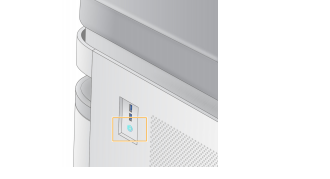
Figure 3 Power button location - Log into Windows.
- After Windows loads, select the NovaSeq Control Software icon to initialize the instrument.
If the error persists or occurs again while setting up the next run, contact Illumina Technical Support at techsupport@illumina.com for further assistance.