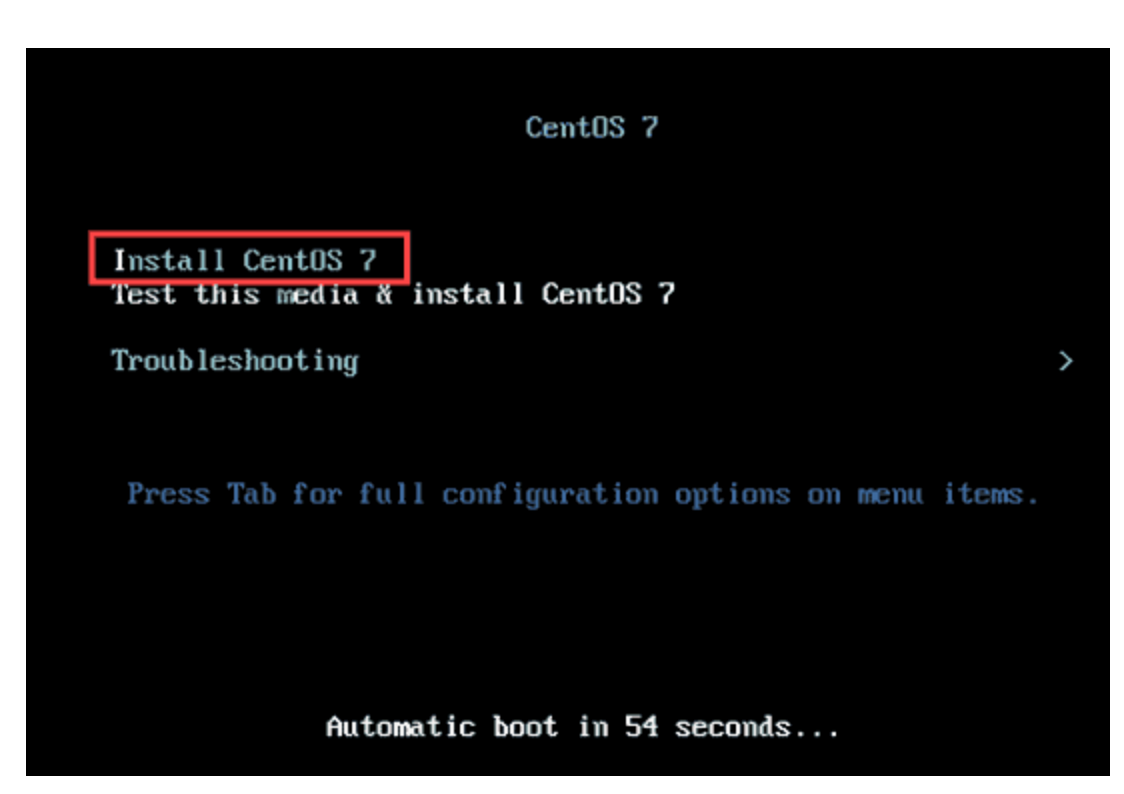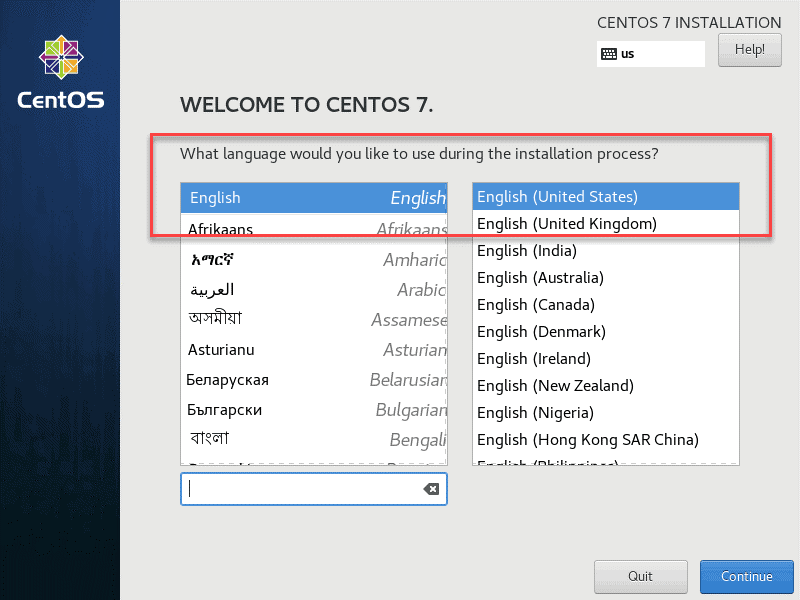Upgrade to CentOS 7 for DRAGEN Server v2
11/03/20
CentOS 6 is scheduled for end-of-life on November 30, 2020 and will no longer receive maintenance and security updates. Illumina is concurrently obsolescing support for the CentOS 6 operating system for Illumina software binaries and products, inclusive of DRAGEN Bio-IT Platform (DRAGEN Server and DRAGEN software) and other software such as BCL Convert.
Illumina recommends that DRAGEN Server customers with CentOS 6 as the operating system make plans to upgrade the affected DRAGEN Servers to CentOS 7 before October 31, 2020.
This bulletin provides instructions for customers upgrading the OS on the DRAGEN server from CentOS 6 to CentOS 7. The recommended workflow is to perform a fresh install of CentOS 7 rather than attempting an upgrade in place.
Requirements
- Before beginning the upgrade process, contact Illumina Customer Service (customerservice@illumina.com) to request a DRAGEN re-installation license
- Online customers: proceed with the instructions below after confirmation is received from Customer Service that the license security flags have been enabled for reinstallation.
- Offline customers: run the following command from the terminal and send the output to Customer Service to confirm the current license quota usage.
$ dragen_lic
- USB Drive (minimum 4 GB) to create a bootable OS drive.
Procedure
- Download CentOS 7 ISO.
- Create a bootable USB, using these instructions as a guideline.
- Boot the CentOS 7 ISO and initiate the installation process.
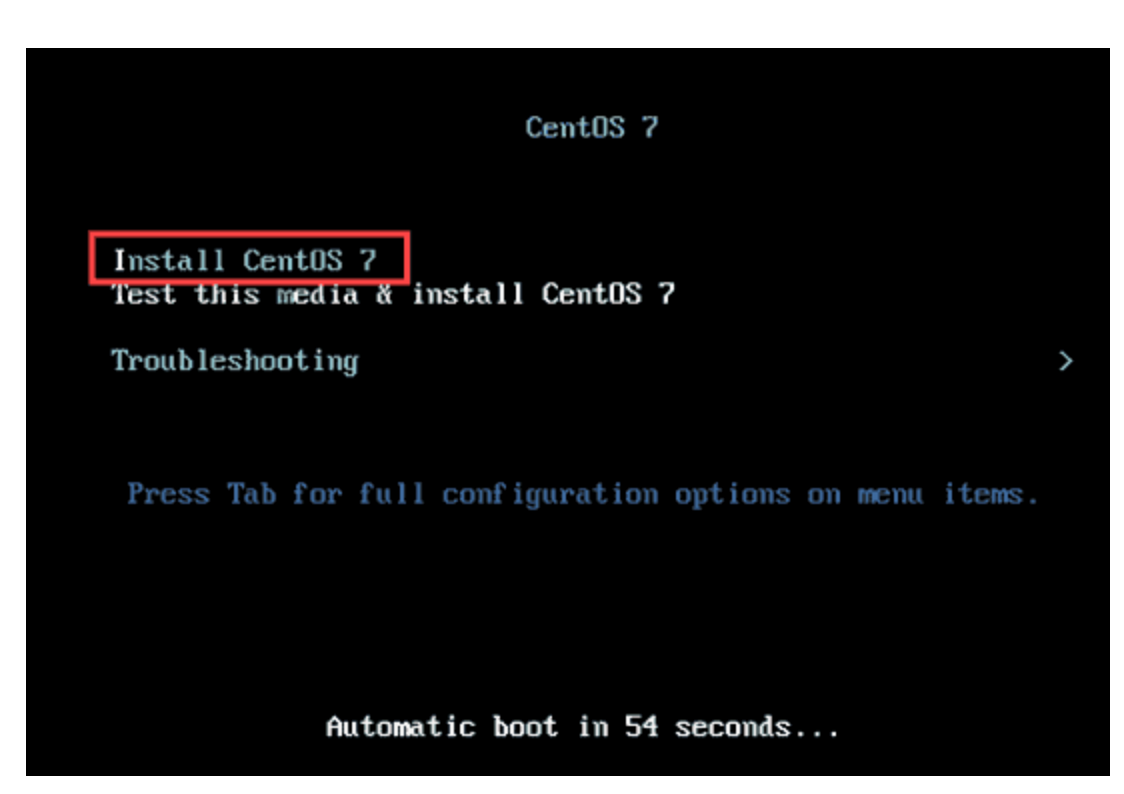
- Install CentOS 7.
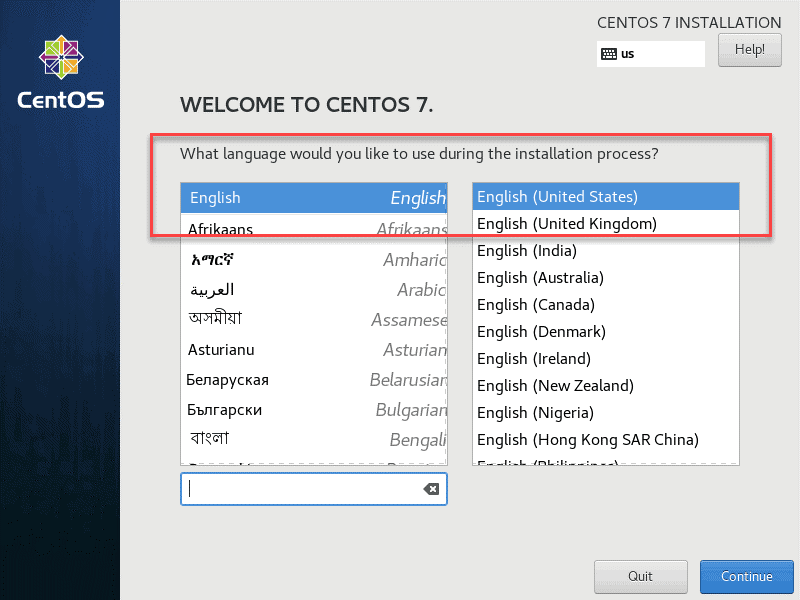
- Download and install this rpm file to enable EPEL.
- After installation is complete, mount /dev/nvme0n1 to /staging.
Note: This path also needs to be added to /etc/fstab. - Reapply any network settings.
- Confirm that mount and network persist with reboot.
- Download the latest version of DRAGEN from the support site.
- Install DRAGEN using the following command:
$ sudo sh <DRAGEN3.x.x.run> - Reinstall DRAGEN licenses.
-
Online systems:
$ sudo /opt/edico/bin/dragen_lic -i auto
$ sudo rm /var/lib/edico/*.gbin
$ sudo /opt/edico/bin/dragen_lic -i license_genome.bin
$ sudo /opt/edico/bin/dragen_lic -i license_somatic.bin
$ sudo /opt/edico/bin/dragen_lic -i license_cnv.bin
$ sudo /opt/edico/bin/dragen_lic -P license.dat
- Confirm installation by running the DRAGEN Self-Test.
$ /opt/edico/self_test/self_test.sh